I have been following this documentation for creating a package, I have got the default working well, however, I want to expand on this and
was wondering if it is possible to work with multiple Content types within the sane package?
In my site I have 2 Content Types Home, and Site Settings
However, from the package schema options, it appears that you can only select a Single Content type
I tried creating a separate package schemas for each, and exporting the package.xml from each:
Then adding both of the xmls to a zip folder, and including that in my Nuget package. However it only seems to read one of the .xml files, and not both
Any suggestions or ideas would be greatly welcome! Thanks
Creating an Umbraco package that includes multiple content types is indeed possible, but handling the package XML properly is crucial as Umbraco typically expects a single package.xml file within the package. It sounds like you're on the right track, but may need to consolidate your XML configurations into a single package.xml to ensure all components of your package are recognized and installed.
Here’s a simplified step-by-step guide to help you package multiple content types together:
Step 1: Combine XML Definitions
Instead of creating separate package XML files for each content type, you need to combine them into a single package.xml file. This file should include definitions for all content types, data types, templates, etc., that your package requires.
Open both XML files and copy the relevant sections from one into the other. Ensure that you maintain the correct structure required by Umbraco. For content types, this would typically be under <DocumentTypes> or <ContentTypes> nodes.
Merge any shared sections, such as data types or templates, ensuring there are no duplicate definitions unless they are intended.
Step 2: Update Your Package XML
Ensure that your package.xml includes all necessary nodes that reference your content types. Here’s a brief overview of what the XML structure might look like:
<umbPackage>
<info>
<package>
<name>Your Package Name</name>
<version>1.0.0</version>
<iconUrl>Your Icon URL</iconUrl>
<license url="http://YourLicenseUrl.com">Your License Name</license>
<url>http://YourProjectUrl.com</url>;
<requirements type="strict">
<major>8</major>
<minor>0</minor>
<patch>0</patch>
</requirements>
</package>
</info>
<DocumentTypes>
<!-- Definitions for Home -->
<!-- Definitions for Site Settings -->
</DocumentTypes>
<!-- Include other elements such as templates, stylesheets, scripts, etc. -->
</umbPackage>
Step 3: Create Your Package
Once you have your combined package.xml:
Place the package.xml inside your package ZIP alongside any other necessary files (DLLs, views, CSS, etc.).
Name the ZIP file appropriately and make sure it's structured in a way that Umbraco expects.
Step 4: Test Your Package
Before distributing your package:
Install it on a local or test instance of Umbraco to ensure that all content types and other resources are installed correctly.
Check for any errors or missing components in the backoffice after installation.
Step 5: Distribute Your Package
Once tested, you can distribute your package via NuGet or the Umbraco package repository, ensuring it's accessible to others.
If you're encountering issues where Umbraco doesn't seem to recognize both content types, ensure that the package.xml is correctly formatted and that the document type definitions are not conflicting or malformed. Also, check the Umbraco logs for any errors during the package installation process which might give you more clues about what might be going wrong.
Feel free to share more details or ask more questions if you encounter specific issues during these steps!
Thank you for the reply UCP, I have tested this, and indeed this is a viable solution. Therefore I will mark this as the answer.
However, I choose to opt for a different solution. With this being under constant development, and there will be more Content Nodes added to the root, it would quickly become quite tedious to keep constantly merging the XML files every time.
I therefore decided to update my Home node ""Allowed child node types" setting to allow that SiteSettings to sit within it. In my Content, I moved the siteSetting under the home node, and I was then able to export the XML for both as a single file combined file.
In my migration process, I then identified the siteSettings, and set its parentID to -1, this would move it back to the root on the installed site. As an additional step, I then removed sitesettings from the Allowed child node types on the homepage.
I have included the code snipped from my Migration plan incase anyone else would like to use something similar to this solution
protected override void Migrate()
{
ImportPackage.FromEmbeddedResource<CustomPackageMigration>().Do();
PublishRootContent();
}
private void PublishRootContent()
{
var contentHome = _contentService.GetRootContent().FirstOrDefault(x => x.ContentType.Alias == "home");
if (contentHome != null)
{
_contentService.SaveAndPublishBranch(contentHome, true);
_logger.LogInformation("Home page and its children have been published.");
long totalRecords;
var children = _contentService.GetPagedChildren(contentHome.Id, 0, 5, out totalRecords).ToList();
var siteSettings = children.FirstOrDefault(x => x.ContentType.Alias == "siteSettings");
if (siteSettings != null)
{
// Move 'siteSettings' to the root
siteSettings.ParentId = -1; // Set ParentId to -1 for root
_contentService.SaveAndPublish(siteSettings);
_logger.LogInformation("SiteSettings has been moved to the root and published.");
//remove sitesettings from the Allowed child node types on the homepage
RemoveFromAllowedChildren(contentHome.ContentType.Alias);
}
}
else
{
_logger.LogWarning("The installed Home page was not found");
}
}
private void RemoveFromAllowedChildren(string contentTypeAlias)
{
var homeContentType = _contentTypeService.Get(contentTypeAlias);
if (homeContentType != null)
{
var allowedTypes = homeContentType.AllowedContentTypes.Where(x => x.Alias != "siteSettings").ToList();
homeContentType.AllowedContentTypes = allowedTypes;
_contentTypeService.Save(homeContentType);
_logger.LogInformation("Updated 'home' content type to remove 'siteSettings' from allowed children.");
}
else
{
_logger.LogWarning($"Could not find content type with alias: {contentTypeAlias}");
}
}
Thank you for sharing your approach, Luke! It’s great to hear that you found a creative solution that fits your development needs and makes the management of content types more dynamic and sustainable as your project evolves.
Your method of reorganizing the content tree to facilitate a more streamlined package export, and then adjusting the structure post-installation through a migration plan, is a smart way to handle continuous development and frequent updates to the content structure. This strategy not only simplifies the packaging process but also maintains the flexibility of your content architecture.
The code snippet you provided is very helpful for anyone looking to implement a similar migration strategy. It clearly illustrates how to programmatically adjust the content structure and settings post-package installation, which is a valuable technique for managing complex content setups in Umbraco.
Your decision to dynamically adjust the content nodes’ parent-child relationships and modify allowed child node types programmatically ensures that your package remains robust and adaptable to changes. This is especially useful in environments where content requirements can evolve rapidly.
Thanks again for contributing this solution back to the community! It’s insights like yours that enrich the Umbraco community, helping others who might face similar challenges.
If you have any more insights to share as you continue to develop your project, or if you encounter new challenges, don’t hesitate to reach out. Happy coding!
Umbraco Packages - Exporting Multiple Content
Hi,
I have been following this documentation for creating a package, I have got the default working well, however, I want to expand on this and was wondering if it is possible to work with multiple Content types within the sane package?
In my site I have 2 Content Types Home, and Site Settings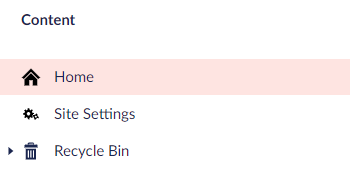
However, from the package schema options, it appears that you can only select a Single Content type
I tried creating a separate package schemas for each, and exporting the package.xml from each: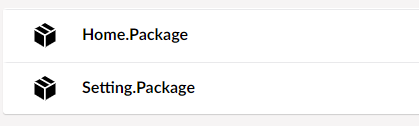
Then adding both of the xmls to a zip folder, and including that in my Nuget package. However it only seems to read one of the .xml files, and not both
Any suggestions or ideas would be greatly welcome! Thanks
Hi Luke,
Creating an Umbraco package that includes multiple content types is indeed possible, but handling the package XML properly is crucial as Umbraco typically expects a single package.xml file within the package. It sounds like you're on the right track, but may need to consolidate your XML configurations into a single package.xml to ensure all components of your package are recognized and installed.
Here’s a simplified step-by-step guide to help you package multiple content types together:
Step 1: Combine XML Definitions
Instead of creating separate package XML files for each content type, you need to combine them into a single package.xml file. This file should include definitions for all content types, data types, templates, etc., that your package requires.
Step 2: Update Your Package XML
Ensure that your package.xml includes all necessary nodes that reference your content types. Here’s a brief overview of what the XML structure might look like:
Step 3: Create Your Package
Once you have your combined package.xml:
Step 4: Test Your Package
Before distributing your package:
Step 5: Distribute Your Package
Once tested, you can distribute your package via NuGet or the Umbraco package repository, ensuring it's accessible to others.
If you're encountering issues where Umbraco doesn't seem to recognize both content types, ensure that the package.xml is correctly formatted and that the document type definitions are not conflicting or malformed. Also, check the Umbraco logs for any errors during the package installation process which might give you more clues about what might be going wrong.
Feel free to share more details or ask more questions if you encounter specific issues during these steps!
Best regards, UCP
Thank you for the reply UCP, I have tested this, and indeed this is a viable solution. Therefore I will mark this as the answer.
However, I choose to opt for a different solution. With this being under constant development, and there will be more Content Nodes added to the root, it would quickly become quite tedious to keep constantly merging the XML files every time.
I therefore decided to update my Home node ""Allowed child node types" setting to allow that SiteSettings to sit within it. In my Content, I moved the siteSetting under the home node, and I was then able to export the XML for both as a single file combined file.
In my migration process, I then identified the siteSettings, and set its parentID to -1, this would move it back to the root on the installed site. As an additional step, I then removed sitesettings from the Allowed child node types on the homepage.
I have included the code snipped from my Migration plan incase anyone else would like to use something similar to this solution
Cheers,
Luke
Thank you for sharing your approach, Luke! It’s great to hear that you found a creative solution that fits your development needs and makes the management of content types more dynamic and sustainable as your project evolves.
Your method of reorganizing the content tree to facilitate a more streamlined package export, and then adjusting the structure post-installation through a migration plan, is a smart way to handle continuous development and frequent updates to the content structure. This strategy not only simplifies the packaging process but also maintains the flexibility of your content architecture.
The code snippet you provided is very helpful for anyone looking to implement a similar migration strategy. It clearly illustrates how to programmatically adjust the content structure and settings post-package installation, which is a valuable technique for managing complex content setups in Umbraco.
Your decision to dynamically adjust the content nodes’ parent-child relationships and modify allowed child node types programmatically ensures that your package remains robust and adaptable to changes. This is especially useful in environments where content requirements can evolve rapidly.
Thanks again for contributing this solution back to the community! It’s insights like yours that enrich the Umbraco community, helping others who might face similar challenges.
If you have any more insights to share as you continue to develop your project, or if you encounter new challenges, don’t hesitate to reach out. Happy coding!
Best wishes, UCP
is working on a reply...